Использование приложений без джейлбрейка
Способы джейлбрейка — это всегда гонка с разработчиками Apple. Пользователи находят уязвимости и получают доступ к системе, разработчики выкатывают новые версии с исправлениями и улучшениями безопасности. Если вы не хотите участвовать в этом соревновании, используйте для установки приложений через Cydia другие программы — например, Asterix или Cydia Impactor.
Asterix
Это новый установщик программ, игр и другого контента от сторонних производителей. Для его работы не требуется джейлбрейк и Cydia твик для установки приложений. Настраивается всё очень просто — даже компьютер не потребуется.
- Запустите на iPhone или iPad браузер Safari.
- Перейдите на страницу программы Asterix.
- Нажмите Download it now дождитесь окончания загрузки приложения, которое будет установлено как сертификат.
После добавления Asterix в систему на рабочем экране появится его значок. Запустите его и нажмите на большую кнопку со стрелкой вниз, чтобы открыть раздел с приложениями и эмуляторами. Чтобы загрузить и установить игру или программу, выберите её и нажмите Get. В Safari откроется страница скачивания. В течение трёх секунд будет идти реклама, после чего появится кнопка Get Link. После нажатия на неё запустится инсталляция приложения.
Asterix работает на iOS 10 и iOS 11. Если на iPhone или iPad установлена более ранняя версия системы, то придётся делать джейлбрейк и производить установку программ через Cydia или использовать другую программу — Cydia Impactor.
Cydia Impactor
Это переработанный джейлбрейк, который позволяет использовать уязвимости в системе для получения доступа к файловой системе. Установка приложений через Cydia Impactor не вызовет никаких затруднений. Вам нужно найти игру или приложение, которое вы хотите добавить на iPhone или iPad, и скачать его файл iOS IPA.
Установка приложений на iPhone через Cydia Impactor доступна с компьютера. Для этого загрузите и инсталлируйте программу на macOS, Windows или Linux. Затем:
- Скачайте IPA-файл игры или приложения, которое вы хотите поставить на мобильное устройство.
- Подключите iPhone или iPad к компьютеру. Нажмите «Доверять».
- Убедитесь, что на компьютере установлена последняя версия iTunes.
- Запустите Cyfia Impactor и выберите подключенное устройство.
- Перенесите IPA-файл в окно программы.
- Введите данные Apple ID.
- При появлении окна с предупреждением от Apple Developer нажмите OK.
Если вы сделали всё правильно, то Cydia Impactor произведёт установку приложения автоматически. Чтобы запустить его на iPhone или iPad, зайдите в раздел «Основные» в настройках и нажмите на пункт «Управление устройством». Выберите девелоперский сертификат и подтвердите доверие к нему.
После выполнения этих действия приложения, установленные через Cydia Impactor, будут доступны на мобильном устройстве. Джейлбрейк делать не нужно, что очень удобно, потому что в новых версиях iOS уязвимости быстро закрываются разработчиками.
Preparing your device for jailbreak
Before you jailbreak, keep the following things in mind:
Remove any existing OTA firmware file by navigating to Settings > General > iPhone Storage and reboot your device. Running the jailbreak app without deleting and removing the OTA profile may result in a boot loop.
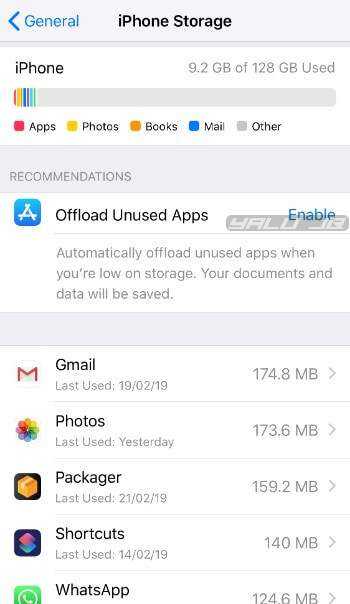
- If you don’t have an OTA profile installed, you can skip the step above.
- Some repositories may not work with Cydia due to a bug in Apple’s code on iOS 12.
- Cydia and Substrate are fully compatible with all supported iOS 12 devices listed above. You will able to install all iOS 12-compatible Cydia tweaks after jailbreaking.
- If you are a rootlessJB user, just follow the tutorial given below and it will get automatically uninstalled.
- Download the IPA file beforehand and place it on your desktop if you wish to go the computer route.
Виды Jailbreak
Джейлбрейк бывает двух типов:
- отвязанного (полного, непривязанного) – функционирует после перезагрузки мобильного гаджета. Это различие является ключевым;
- привязанного – функционирует исключительно до перезагрузки гаджета. Если мобильное устройство выключить или же перезагрузить, то снова оно уже не включится, а зависнет при старте системы на значке белого яблока. Для нормального включения и функционирования гаджету необходимо будет сделать загрузку при помощи специальной утилиты. Весь контент на устройстве (музыка, видеоролики, фото и т.д.) при этом сохраняется.
Уже более 3-х лет айтишники не выкладывают в интернет софт для обретения Jailbreak привязанного типа.
Лучшие твики для iOS 12 – iOS 12.1.2
#1 iCleanerPro
Твик iCleaner Pro – это как программа CleanMyMac для iPhone, iPad и iPod touch. Он стриает все ненужные файлы, как неиспользуемые языки, клавиатуры, языки голосового управления и т.д. Твик поможет освободить на устройстве много памяти. Он особенно полезен, когда память на пределе.
#2 Barmoji
Используйте пустое место под клавиатурой iPhone X с пользой – отображайте там эмодзи.
#3 HideBarX
Избавьтесь от индикатора Home внизу экрана iPhone X.
#4 Semperon
Включите дисплей «Always-On» на iPhone X с отображением времени, даты и новых уведомлений. Учтите, что твик быстрее расходует батарею.
#5 AppAdmin
Используйте данный твик для отката до более старых версий приложений из App Store.
#6 CCLinker
Переходите к настройкам Wi-Fi и Bluetooth долгим зажатием значков в Пункте управления.
#7 Safari Plus
Добавляет много полезных функций в Safari, включая возможность скачивать видео.
#8 SilentScreenshot
Отключает звуковой сигнал скриншота.
#9 AppHide
С помощью данного твика скрывайте некоторые приложения на своём iPhone.
#10 Instagram++
Добавляет много новых и полезных функций в приложение Instagram.
#11 Eclipse X
Добавьте тёмный режим в iOS 12 и популярные сторонние приложения. Данный твик можно использовать вместе с Noctis12.
#12 Night Maps
Добавляет тёмный режим в Google Maps, Apple Карты, Nokia Maps и др.
#13 mikoto
Добавляет множество полезных опций кастомизации устройства.
#14 CCModules
Добавляйте новые полезные значки в Пункт управления.
#15 TSS Saver
С помощью данного твика сохраняйте файлы SHSH blobs прямо со смартфона.
#16 NoBetaAlert
Избавьтесь от уведомлений о том, что у вас установлена бета-версия iOS. Твик особенно полезен, если у вас iOS 12.1.1 beta 3.
#17 Filza File Manager
Мощный менеджер файлов для iPhone.
#18 ShortLook
Делает дизайн уведомлений лучше.
#19 DarkSounds
Добавляет тёмный режим в приложение Apple Music.
#20 Deluminator
Добавляйте тёмный режим на любимые сайты. Особенно подойдёт для владельцев iPhone X, т.к. экономит батарею.
#21 AnimationsBeFast
Ускоряет анимацию в системе.
#22 Cylinder
Добавляет анимацию к иконкам приложений на домашнем экране при перелистывании страниц. Есть выбор из около двадцати анимаций.
#23 Notifica
Позволяет настраивать уведомления на свой вкус.
#24 Cercube for YouTube
Добавляет в приложение YouTube полезные функции, как возможность скачивать видео, блокировать рекламу, воспроизводить видео на фоне и др.
#25 Floaty Dock
Добавляет на iPhone док в стиле iPad с возможностью добавить в него пятую иконку.
Хотите попробовать ещё больше твиков? Тогда читайте наш список твиков, совместимых с iOS 12 – iOS 12.1.2.
Не пропускайте новости Apple – подписывайтесь на наш Telegram-канал, а также на YouTube-канал.
Checkra1n Jailbreak
Checkra1n is another tool you can jailbreak iOS 12.5.5. It is checkm8 hardware exploit based semi-tethered jailbreak for iOS 12 – iOS 14.8 Jailbreak.
How to Jailbreak iOS 12.5.5 using Checkra1n
01. Download Checkra1n from the official site.
02. Drag and Drop Checkra1n DMG file to application folder.
03. Open the Checkra1n & connect your iOS device to the Mac.
04. Tap the Start Button, then tap Next button to enter DFU mode.
05. Put your Device to DFU mode according to on screen instructions.
06. Checkrain will begin the exploiting & jailbreaking process after entering DFU mode.
07. Once finished the jailbreak process, tap on the Done button to close the macOS checkra1n application.
08. You should now see the checkra1n loader app on the device Home screen. Tap it to Open.
09. Tap on the Cydia, then Install Cydia button, now the checkra1n loader will then begin installing Cydia.
10. Once finished, the app will close and Cydia will appear on your Home screen.
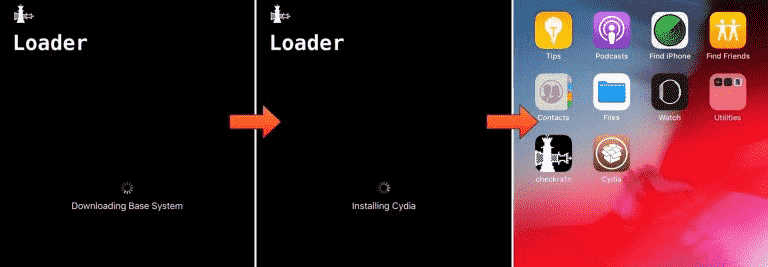
Cydia appear on your Home screen
So above two jailbreak tools are the only available jailbreak tools for iOS 12.5.5 at this moment. It may upgrade the Unc0ver Jailbreak tool for iOS 12.5.5 as soon as possible. Once released, we will upgrade the post adding Uncover Jailbreak guide.
(Visited 25,457 times, 1 visits today)
How to Jailbreak iOS 12.5.5
iOS 12.4 — iOS 12.4.8 Jailbreak
iOS 12.4.8 update for old iPhone devices such as iPhone 5S, iPhone 6, and other lower devices. Anyway, all the iOS versions between iOS 12.4 — iOS 12.4.8 can be jailbroken using Chimera, Unc0ver, Checkra1n, and RootlessJB4 tools.
Note: Chimera for iOS 12.4 — iOS 12.4.8 supports only A7 — A11 devices.
Cydia and Sileo are also available to download for iOS 12.4 — iOS 12.4.8.There are jailbreak alternatives for iOS 12.4 — iOS 12.4.8 available to download.is the best jailbreak solution for iOS 12 — iOS 12.4.8.
Top 5 available jailbreak tools for iOS 12.4 — iOS 12.4.8
- TaigOne Jailbreak — iOS 12.4 — iOS 12.4.8 (A5 — A14 devices)
- — iOS 12.4 — iOS 12.4.8 (A5 — A11 devices)
- — iOS 12.4 — iOS 12.4.8 (All supported devices)
- — iOS 12.4 — iOS 12.4.8 (A7 — A11 devices)
- — iOS 12.4 — iOS 12.4.8 (A7 — A11 devices)
Install Unc0ver iOS 12.4 Jailbreak Online Guide
Step 1:
First, you need to install unc0ver into your iPhone / iPad using the ignition, Zeejb or you can also useto install it.Install Online
Step 2:
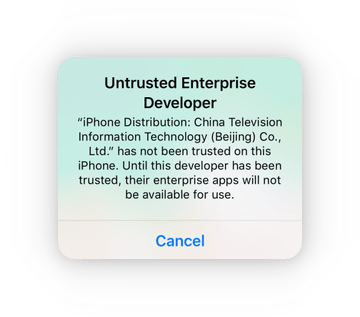
After successful installation, When you try to open it, probably you’ll see a notification of “Untrusted Enterprise Developer”
Step 3:
Then go to Settings → General → Profiles & Device Management and tap your Apple ID.
Tap on trust and then again on trust in the popup window. After this, you can open unc0ver without any restriction.
For example, disable auto-updates and disable app revoke. You should keep Kernel Exploit to EL in most cases. But you can switch to MP if your device supports multi-path.
How to jailbreak iOS 12.0-12.5.1 with unc0ver
With Computer
Step 1 First and foremost, connect your Apple device to your computer.
Step 2 Launch Cydia Impactor and wait for it to recognize your device. You can get Cydia Impactor from this link if you don’t have it installed on your PC or Mac already.
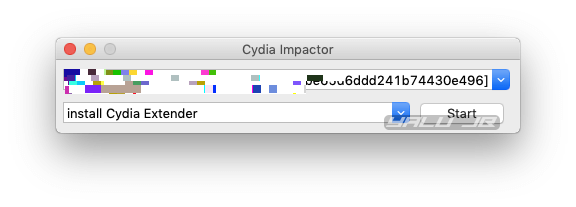
Step 3 Drag the IPA file you downloaded from the link above to Cydia Impactor’s window.
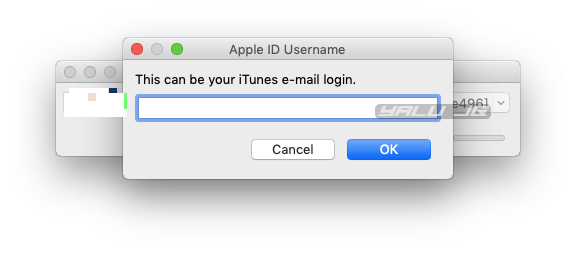
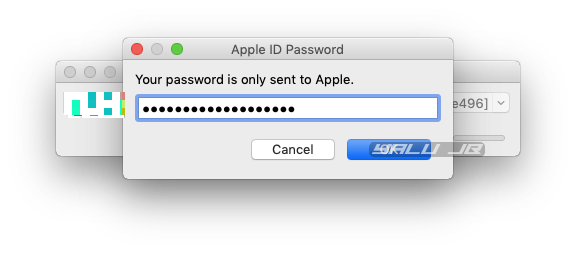
Step 5 Wait for the installation to finish.
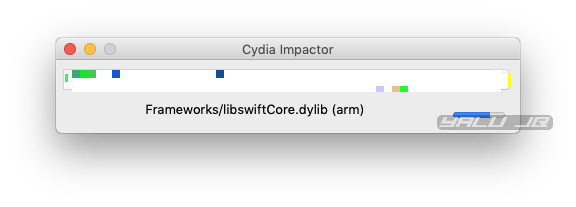
Step 6 Launch unc0ver from your home screen and tap the Jailbreak button. At this stage, you can safely disconnect your device from your computer.
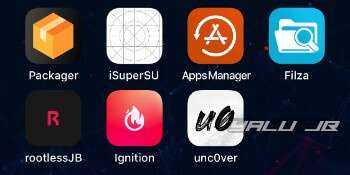
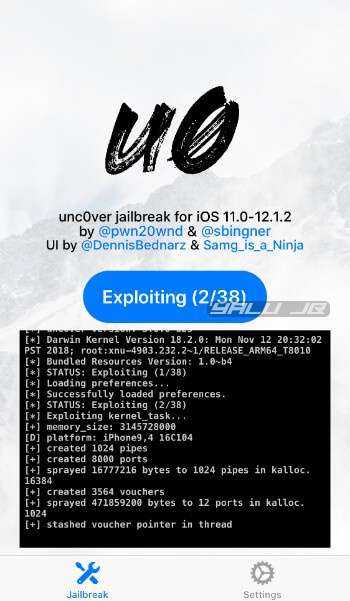
Step 7 The app will now display the following message – “The system snapshot has been successfully renamed. The device will now be restarted”. Press OK to restart your device.
Step 8 After restarting, start the jailbreak app again and tap Jailbreak.
Step 9 When the app completes 27/38 steps, press OK to reboot the device. It’s perfectly normal for the app to take two restarts before it installs Cydia on your device.
Step 10 Relaunch the app again after your device reboots and tap Jailbreak again. Your iPhone/iPad will now respring.
Step 11 Launch Cydia from your home screen and start installing your favorite tweaks.
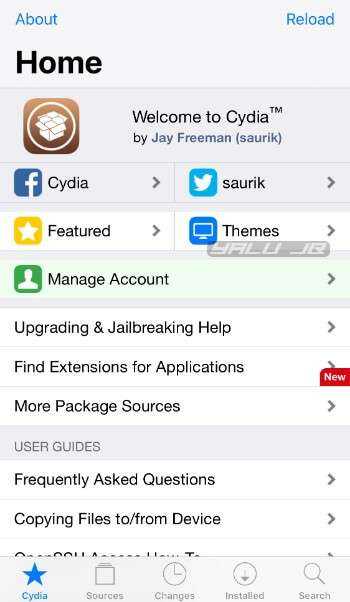
Step 12 (Optional) Remove rootlessJB, iSuperSU, and Filza as you no longer need them.
Without Computer
Step 2 Go to the Apps tab and select Unc0ver -new Beta.
Step 3 Tap GET.
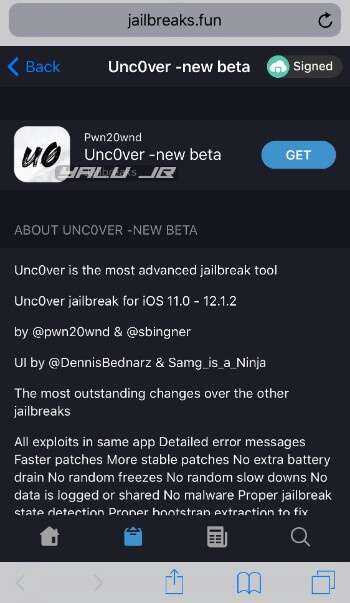
Step 4 Select Install when the installation popup is displayed. Go to your home screen to check progress.
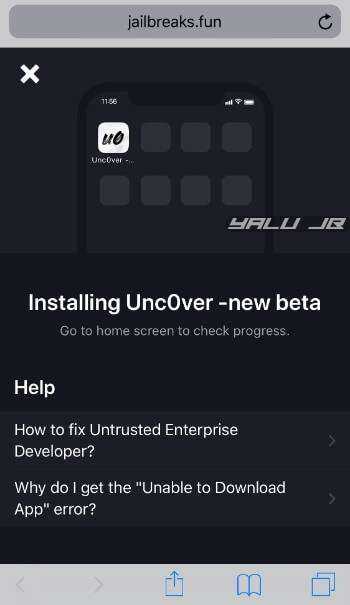
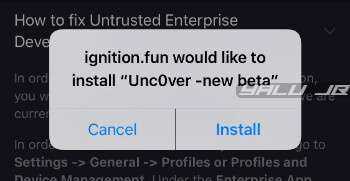
Step 5 Once the app appears on the home screen, open it. Tap Jailbreak.
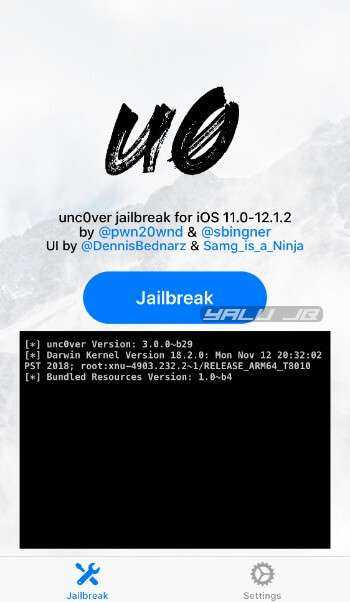
Step 6 Once the exploitation process (2/38) is complete, the app will display a popup notice – “The system snapshot has been successfully renamed. The device will now be restarted”. Press OK to restart your device.
Step 7 After rebooting your iPhone/iPad, launch the unc0ver app again and tap Jailbreak again.
Step 8 Wait for the app to complete 27 steps in the exploitation stage and display the following notice – “Bootstrap has been successfully extracted. The device will now be restarted.”. Press OK.
Step 9 Relaunch the app again after your device reboots and tap Jailbreak again. Wait for your device to respring.
Step 10 Start Cydia from the home screen.
Step 11 (Optional) Enable wiggle mode and remove rootlessJB and all its associated applications from your device.
That’s all there’s to it. The tutorial is fairly straightforward and easy to follow. However, if you run into issues, just leave a comment below.
Как установить Jailbreak на iOS 11 – iOS 11.1.2 от LiberiOS
Шаг 1. Загрузите Jailbreak LiberiOS и Impactor Cydia
Загрузите последнюю версию LiberiOS джейлбрейка IPA с официального сайта и Cydia Impactor от сюда. Cydia Impactor доступен для MacOS, Windows, Linux (32-разрядных и 64-разрядных). Если у вас нету Cydia, прочитайте: как скачать и устанавливать приложения в Cydia Impactor на Айфон и Айпад?
Скачайте файл IPA, который находится слева
Не загружайте LiberiOS с зеркальных сайтов, поскольку они могут иметь вредоносное ПО (вирусы). Если вам не удалось найти ссылку для скачивание файла, на всякий случай я перезалил IPA на Яндекс Диск.
Шаг 2: Установите IPA LiberiOS с помощью Cydia Impactor
Подключите iPhone, iPad или iPod touch к компьютеру с помощью кабеля Lightning, чтобы установить IPA-файл LiberiOS.
Запустите Cydia Impactor на своем компьютере и перетащите файл Jailbreak iOS 11 от LiberiOS, который вы загрузили ранее на свой компьютер. При появлении запроса введите идентификатор Apple и пароль для учетной записи Apple Developer, и подождите, пока Cydia Impactor не установит приложение на ваше устройство iOS.
Шаг 3: Доверьтесь профилю разработчика
Нажмите на профиль, связанный с приложением джейлбрейка LiberiOS. Далее «Доверьтесь» и подтвердите, что вы доверяете этому приложению.
Шаг 4. Запустите процесс джейлбрейка
Запустите приложение «LiberiOS» на главном экране и нажмите «Do It» (Сделать это), чтобы начать процесс джейлбрейка.
Шаг 5: Подождите, пока завершится Jailbreak iOS 11
Через некоторое время вы должны увидеть сообщение, на котором будет написано следующее: (Это сработало) «It worked», указывая на то, что джейлбрейк прошел успешно.
Поздравляем, ваше устройство теперь взломано!
Если вам не понятно, посмотрите видео инструкцию:
What is Chimera Jailbreak?
Chimera is a jailbreak released as an open-source project with support for iOS 12.1.3 – iOS 12.5.5 on A7 – A11 devices, and iOS 12.0 – iOS 12.1.2 on all devices (including A12 devices like iPhone XS, iPhone XR, and some iPads). Depending on iOS, download the proper version.
This iOS 12 jailbreak features CoreTrust bypass, meaning that binaries don’t need to be resigned on your iDevice. Chimera Jailbreak comes with Sileo, a modern package manager, to install tweaks, apps, and other hacks from Repositories. Sileo is a fast alternative for Cydia.
Chimera jailbreak detects automatically supported devices, and it allows you to switch between different exploits (machswap2, voucher_swap, sockpuppet) to jailbreak the iOS 12 system. It also features an option to disable tweaks. Use this option to fix system issues with re-jailbreak.
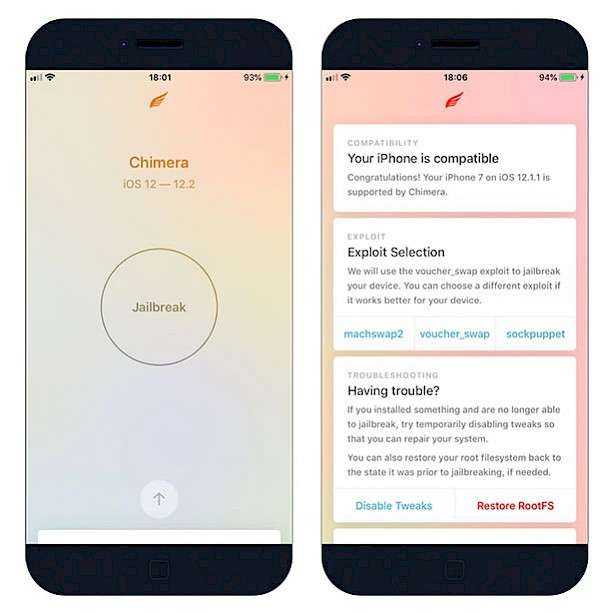
Chimera 1.6.4 is the latest jailbreak for iOS 12.0 – iOS 12.5.5, developed by the same team behind Taurine Jailbreak on iOS and iPadOS 14 – iOS 14.3 devices, the Odyssey jailbreak on iOS 13 devices, and Electra for iOS 11 – iOS 11.4.1. This is a stable jailbreak for iOS 12.
Like almost every modern jailbreak, Chimera app is also packed with Restore RootFS. This feature allows restoring your root file system to the state before jailbreak if needed. Use this option to completely remove the jailbreak with all installed tweaks and apps.
Chimera jailbreak comes in two versions. One is dedicated to iOS 12.0 – iOS 12.1.4 for all devices including A12 (iPhone XS and newer) and the second one for iOS 12.2 – iOS 12.5 (before iPhone XS, all A7 – A11 devices). Nonce setter works only on iOS 12.1.2 – iOS 12.4.1 on A12.
The jailbreak is using libhooker as Injection Library. This framework is used by tweak developers to create all kinds of tweaks running on your device. Libhooker created by CoolStar is an alternative for Substitute and Substrate, but it looks like the frameworks is abandoned now.
After installation, the app will be revoked and will stop working and opening. Therefore, it is a good practice to use the ReProvision app to sign and install Chimera Jailbreak directly on an iOS 12 iDevice. Reborn will do it automatically, so you will never forget to re-sign.
The developers released Chimera Jailbreak source code through the GitHub Repository. If you are a developer, and you want to learn more about this jailbreak and used exploits for iOS 13 feel free to pull a request. Chimera13 is licensed under the 3-Clause BSD License.
Recent changes to the code were added on 29 May 2020. Chimera13 was developed in Swift language (83% of the code) and Objective-C and C for exploits. Xcode and macOS are required to compile the app for iOS. The application is no longer under active maintenance.
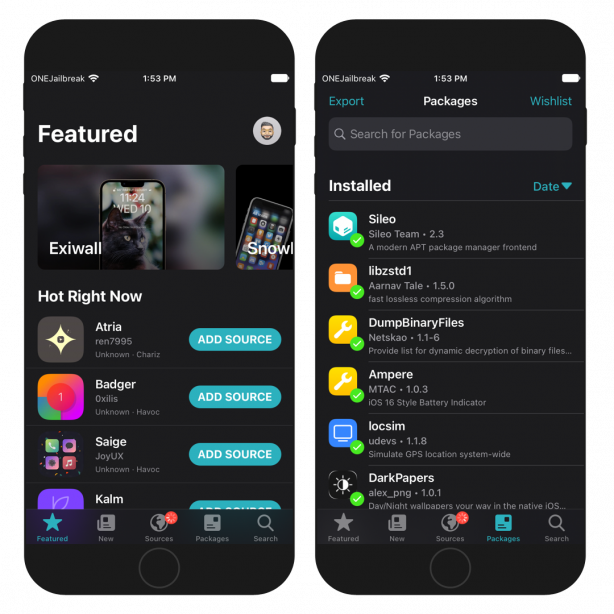
Chimera Jailbreak is not the only tool that supports iOS 12 – iOS 12.5.5. Alternatively, download unc0ver jailbreak to install Cydia on iOS 12. It uses Substitute, a tweak injection system that runs on jailbroken iPhone or iPad. A5-A11 iDevices are also supported with checkra1n on iOS 12.
Chimera for iOS 12.5.6
Even when Chimera Jailbreak was never updated by CoolStar to support iOS 12.5.6 there is a fix available. mineek, the palera1n developer, created a hacky solution to get Chimera also work with iOS 12.5.6. He released, a DEB package that can be injected into Chimera IPA.
ChimeraFix was published as an open source project through GitHub. You can inject the DEB package manually with Sideloadly, or any other tool with an option to inject deb into IPA files. We provide for download also the Chimera IPA for iOS 12.5.6 with already injected chimerafix.deb.
Supported devices
for iOS 12 – 12.5.5 (+ 12.5.6 with fix)
- A5 – iPad 2, iPhone 4S, iPad Mini (1st gen).
- A5X – iPad (3rd generation).
- A6 – iPhone 5, iPhone 5C.
- A6X – iPad (4th gen).
- A7 – iPhone 5S, iPad Air, iPad Mini 2, iPad Mini 3.
- A8 – iPhone 6, iPhone 6 Plus, iPad Mini 4.
- A8X – iPad Air 2.
- A9 – iPhone 6S, iPhone 6S Plus, iPhone SE,iPad (2017) 5th gen.
- A9X – iPad Pro (12.9 in.) 1st generation, iPad Pro (9.7 in.).
- A10 – iPhone 7 and iPhone 7 Plus, iPad (2018, 6th gen).
- A10X – iPad Pro 10.5” (2017),iPad Pro 12.9” 2nd gen (2017).
- A11 – iPhone 8, iPhone 8 Plus, and iPhone X.
for iOS 12.0 – 12.1.4
- A12 – iPhone XS & iPhone XS Max, iPhone XR,
- A12 – iPad Air (2019, 3rd gen),iPad (2020, 8th gen),iPad Mini (5th gen).
FAQ
What is Uncover?
Uncover is a semi-untethered utility and this means that, which is similar to an untethered jailbreak, it gives the ability to reboot your iOS device on its own. On each boot, the iOS device startup sequence is unmodified and it boots into its original, non-jailbroken state.
can i jailbreak my iphone without computer?
Yes, you can jailbreak your iphone/ iPad without a computer. Unc0ver, taurine, odyssey, chimera tools allows you to jailbreak your devices online. you can get these tools from U04S Store and Oddy store.
what is the latest version of Unc0ver?
Unc0ver jailbreak tool developer pwn20wnd released the new version v7.0.2 with bug fixes for iOS 14 (Fixes the iMessage issue on iOS 14.5-14.5.1).
Can Unc0ver Jailbreak iOS 14?
Unc0ver 6.0 for iOS 14 – iOS 14.3 is a full-fledged jailbreak since it supports tweak injection via Substitute and has Cydia for package management.
Which is better Checkra1n or Unc0ver?
Unc0ver is a semi-untethered jaikbreak. It does not require a computer to rejailbreak and instead, you can install the Unc0ver app via a signing service. Due to Checkra1n being hardware based, it will only work on certain devices, A7 to A11. This means it does not work on the XS or newer.
What iOS can uncover jailbreak?
Unc0ver works on all devices on iOS versions between 11.0 and 14.3. Below you will find a list of all devices that have been specifically tested for the app, as well as which ones are considered safe to use with Unc0ver enabled.
What Devices are Supported by iOS 16 Jailbreak Software?
To understand which devices will work with jailbreak software, we need to look at the devices supporting iOS 16.
The latest edition of iOS 16 for mobile devices is available on the following Apple devices:
iPhone 6s and up, iPod Touch (7th Gen),iPad (5th Gen), Air 2, Mini 4, Pro (1st Gen), and up.
You need to note that the tools available online for jailbreaking iOS 13 or iOS 13.5 might not work on your iOS 16 device. Apple continually updates security algorithms, patching any vulnerabilities.
Therefore, if you have an older version of jailbreak software, check with the developer to see if they have an updated version for iOS 16.
There are dozens of developers offering jailbreak software for iOS 16. Some developers take longer than others to update their software offerings.
Therefore, if your developer doesn’t offer recent jailbreak software for iOS 16, it’s time to find another provider with up-to-date products.
We scoured the internet looking for the best jailbreak software. We settled that our software is the best option.
After reading through our guide, you can see that jailbreaking your iPhone or iPad is easier than you think. You could gain super-administrator access on your phone in a few minutes following the easy steps mentioned above.
Why conform to what Apple thinks you should do with your device? You paid for it, and it’s your property; you should be able to do anything you want with it. Use the ideas in this post to gain freedom for your mobile device, and break free from the limitations of iOS 16.


![Что такое jailbreak (джейлбрейк, джейл) и для чего он нужен? [ifaq] - яблык: технологии, природа, человек](http://reaktiv-rf.ru/wp-content/uploads/0/7/4/074b83769c614091b227700313e837b5.jpeg)
![Руководство по загрузке unc0ver для ios [обновление 2021] - getwox](http://reaktiv-rf.ru/wp-content/uploads/5/5/e/55eb82bf38256eead443ff3937f674ff.png)



![Ios 12 - ios 12.5.6 jailbreak [online / pc methods]](http://reaktiv-rf.ru/wp-content/uploads/4/8/9/4898a94d9c43a5e98ba396390509744a.jpeg)


![Jailbreak ios 14.5.1 / ios 14.5 - ios 14 [checkra1n, unc0ver available]](http://reaktiv-rf.ru/wp-content/uploads/c/1/4/c143796bdbabb5417437b581d5c1fefc.webp)





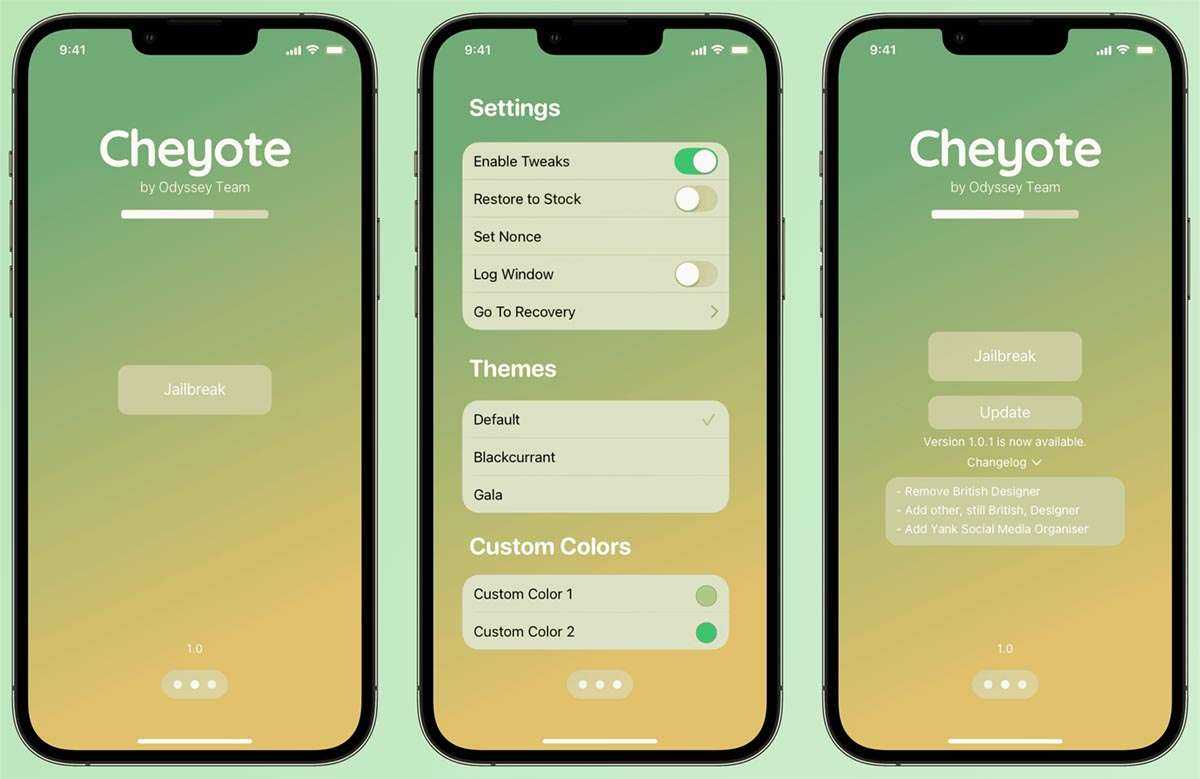







![Джейлбрейк на вашем устройстве ios с использованием unc0ver jailbreak для ios 12 без компьютера [учебник]](http://reaktiv-rf.ru/wp-content/uploads/5/d/0/5d0a80ef38192b456c4113218cd53653.jpeg)

![Что такое jailbreak (джейлбрейк, джейл) и для чего он нужен? [ifaq]](http://reaktiv-rf.ru/wp-content/uploads/c/4/d/c4d985159343e5eb2f03cc64ed01bf65.jpeg)

